반응형
이번 글에서는 안드로이드 BottomNavigationView를 사용해서 화면을 전환하는 법에 대해 알아보자.
Menu
가장 먼저 BottomNavigationView에 들어갈 메뉴들을 정의해보도록 하자.
res에서 menu폴더를 생성해준 뒤, 해당 폴더 안에 xml파일을 작성한다.
<?xml version="1.0" encoding="utf-8"?>
<menu xmlns:android="http://schemas.android.com/apk/res/android">
<item android:id="@+id/first"
android:title="First"
android:enabled="true"
android:icon="@drawable/first"/>
<item android:id="@+id/second"
android:title="Second"
android:enabled="true"
android:icon="@drawable/second"/>
<item android:id="@+id/third"
android:title="Third"
android:enabled="true"
android:icon="@drawable/third"/>
</menu>이 글에선 3개의 아이템을 가진 menu파일을 작성해보았다.
id를 통해서 해당 메뉴에 접근할 수 있고, title과 icon은 BottomNavigationView에서 보이는 제목과 아이콘을 지정할 수 있다.
MainActivity.xml
다음으로 MainActivity를 작성해보도록 할텐데, 이 글에선 BottomNavigationView와 화면(Fragment)이 들어갈 container를 가지고 있는 뷰를 만들어보도록 하자.
<?xml version="1.0" encoding="utf-8"?>
<androidx.constraintlayout.widget.ConstraintLayout xmlns:android="http://schemas.android.com/apk/res/android"
xmlns:app="http://schemas.android.com/apk/res-auto"
xmlns:tools="http://schemas.android.com/tools"
android:layout_width="match_parent"
android:layout_height="match_parent"
tools:context=".MainActivity">
<FrameLayout
android:id="@+id/container"
android:layout_width="match_parent"
android:layout_height="0dp"
app:layout_constraintTop_toTopOf="parent"
app:layout_constraintBottom_toTopOf="@id/bottom_navigation"/>
<com.google.android.material.bottomnavigation.BottomNavigationView
android:id="@+id/bottom_navigation"
android:layout_width="match_parent"
android:layout_height="wrap_content"
app:menu="@menu/menu_main"
app:layout_constraintBottom_toBottomOf="parent"/>
</androidx.constraintlayout.widget.ConstraintLayout>BottomNavigationView에 처음에 만든 menu를 지정해주면, 우측의 design에서 어떻게 표시되는지 볼 수 있다.
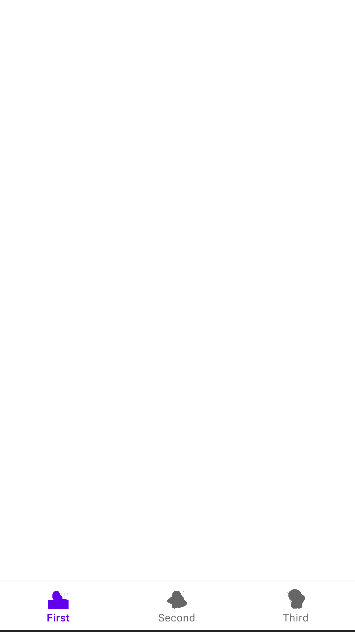
MainActivity.kt
이제 BottomNavigationView에서 메뉴 아이템 클릭 시 화면(Fragment)를 전환해주는 동작을 구현해보자.
그러기 위해서 먼저 화면에 표시될 Fragment들을 만들어주어야 할 텐데, 간단한 화면만 구성해보도록 하자.
<?xml version="1.0" encoding="utf-8"?>
<androidx.constraintlayout.widget.ConstraintLayout xmlns:android="http://schemas.android.com/apk/res/android"
android:layout_width="match_parent"
android:layout_height="match_parent"
android:background="@color/black">
</androidx.constraintlayout.widget.ConstraintLayout><?xml version="1.0" encoding="utf-8"?>
<androidx.constraintlayout.widget.ConstraintLayout xmlns:android="http://schemas.android.com/apk/res/android"
android:layout_width="match_parent"
android:layout_height="match_parent"
android:background="@color/teal_200">
</androidx.constraintlayout.widget.ConstraintLayout><?xml version="1.0" encoding="utf-8"?>
<androidx.constraintlayout.widget.ConstraintLayout xmlns:android="http://schemas.android.com/apk/res/android"
android:layout_width="match_parent"
android:layout_height="match_parent"
android:background="@color/purple_200">
</androidx.constraintlayout.widget.ConstraintLayout>이렇게 backgroundColor만 다른 세 Fragment를 만들어주도록 하자.
이제 BottomNavigationView의 각 메뉴를 클릭했을 때 사용할 Listener를 만들고,
이 안에 fragment를 바꿔주는 코드만 넣으면 된다.
class MainActivity : AppCompatActivity() {
private lateinit var binding: ActivityMainBinding
override fun onCreate(savedInstanceState: Bundle?) {
super.onCreate(savedInstanceState)
binding = ActivityMainBinding.inflate(layoutInflater)
setContentView(binding.root)
setBottomNavigation()
}
private fun setBottomNavigation() {
binding.bottomNavigation.selectedItemId = R.id.first
replaceFragment(FirstFragment())
binding.bottomNavigation.setOnItemSelectedListener {
val fragment = when (it.itemId) {
R.id.first -> FirstFragment()
R.id.second -> SecondFragment()
else -> ThirdFragment()
}
replaceFragment(fragment)
true
}
}
private fun replaceFragment(fragment: Fragment) {
supportFragmentManager.beginTransaction()
.replace(R.id.container, fragment, "")
.commit()
}
}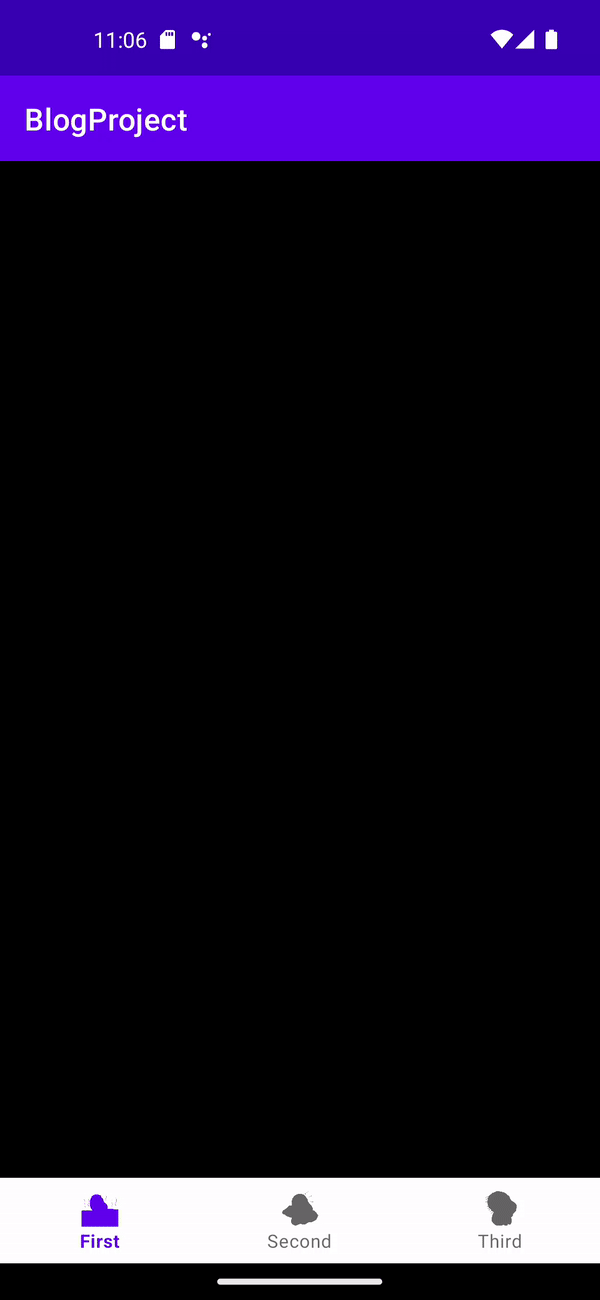
반응형
'안드로이드 > 개발관련(Kotlin)' 카테고리의 다른 글
| 화면 분할 및 크기 조절 (Layout Split) (0) | 2024.05.15 |
|---|---|
| [Android] Number Picker (0) | 2024.01.03 |
| 안드로이드 데이터베이스(Database) Room 사용하기 (0) | 2023.04.02 |
| 안드로이드 리사이클러뷰(RecyclerView) 사용하기 (0) | 2023.04.01 |
| 안드로이드 RecyclerView 아이템 줌하기(SanpHelper, ScrollListener) (0) | 2023.03.31 |